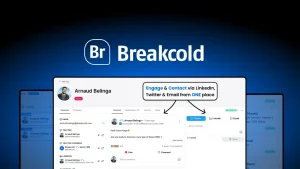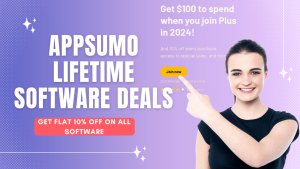If you want a Canva Premium account for free, this article is for you. Today I will share with you. How you can get a Canva Premium account for free, you don’t have to pay anything.
Also, I will do a detailed Canva review so that you can get real Canva pros and cons along with how to use Canva in detail in this article.
So, please follow the article; hopefully, you will get many benefits.
Table of Contents
What is Canva?
Canva is a graphics design web application tool. Canva has an app for desktop and mobile phones. Most people know that Canva is a design tool. Canva has many incredible features from which you can do all kinds of work efficiently.
Canva is a web application tool. This software’s primary purpose is anyone can use Canva, and it is effortless and user-friendly.
With Canva, you can design anything you want, from image editing and invoices to flyers, PDFs, printables, video editing, infographics, CVs, screen recordings, any social media design, web design, etc.
While Canva is an excellent tool for creating any dashing design you want, if you have an initial design idea, Canva will be easier. People who don’t know much about design or need to learn about any design tools can easily use Canva.
Because Canva provides many templates for any category, a non-expert can easily create beautiful designs using Canva.

How does Canva work?
Canva is a universal design tool because Canva is so easy to use. Let’s see how Canva works.
First, to use Canva, you need to create an account on Canva. To create an account on Canva, they allow you to create a new one through your Facebook or Gmail accounts.
Canva is an excellent tool for novice learners. Canva provides learners with ready-made templates for different sectors. So that a learner can easily customize the templates to generate new ideas and thus a learner gathers creativity.
Canva is not just for students. Canva is an excellent tool for everyone because it’s also great for professional digital marketers.
Canva allows you to design different sectors starting from the website, you can custom design and resize them for other platforms, and finally, you can share your designed images on social media. Canva allows you to download in different formats
Why Canva is easy to use
Canva is very easy to use because, as you may know, there are various tools for creating any design, the most popular being Adobe Photoshop. Not everyone can use Adobe Photoshop if they want to. Learning Adobe Photoshop requires a lot of time and persistence.
But Canva is designed for people who have no prior knowledge of design. Even if you haven’t used any design software before, you can use Canva effortlessly. You don’t have to spend a lot of time learning it.
However, if you have used any design software before, then Canva will be easier. You can create any design by dragging and dropping it.
Canva, the specialty is that Canva is very easy to use and provides complete templates for all sectors, so if you are a beginner, you can use those templates to create all the designs easily.
Top 15 Canva pros and cons Canva Design Tool
We can learn more about the benefits of using Canva in our detailed Canva review. As you know, Canva is an online graphic design tool that lets you quickly unleash your creativity.
So, let’s start by looking at what you can get from Canva and how its many advantages make it easy to create stunning visuals.
Top 15 Canva pros
- Create wireframes with ease
- Customize pre-made size templates
- Full ability to use transparency tools on all elements
- Ability to add frames and vignettes to images
- Choose from hundreds of elements, icons, and graphics
- Canva user-friendly interface
- Canva allows you to create free design templates
- Templates can be modified to be more custom
- Access to free, safe stock imagery
- Collaborate and share designs with Team Access
- Screen recording is very easy with Canva
- Share to social media or schedule
- Canva is budget-friendly
- Canva lets you streamline your workflow
- Available on iOS, desktop, and Android
Top 10 Canva Cons
- Constraints are numbers in the template.
- Canva Style Limitations
- Image export settings limitations
- Alignment concerns
- Cannot download “raw” file
- The free version of Canva is limited
- How limited are the video editing options?
- Is Canva fully responsive?
- Canva can be improved in some rooms
- My opinion
canva review: Top 15 Canva pros
The top 15 advantages of Canva are discussed in depth step by step below.
#1. Create wireframes with ease
Do you know what a wireframe is and how it works? So know that Wireframe is essential for the design process and website development. This is because a customer can get a stripped-back visual of their new site, and website wireframes can help inform user-experience decisions.
You might be saying now I understand what Wireframe is, but what can Canva do in this case? Using Canva to get the benefits you get with wireframes, you can easily create wireframes in less time, helping with those all-important deadlines.
#2. Customize pre-made size templates
One great thing about Canva is that they allow you to customize pre-made size templates for different categories. Its advantage is that it offers you a wide variety of pre-made templates, including YouTube thumbnails, Facebook banners, LinkedIn covers, business cards, and magazines. So that you can easily adjust the size of your desired design using templates, it increases your efficiency and saves time.

#3. Full ability to use transparency tools on all elements
Almost everyone likes beautiful design work, Transparency is a tool that enhances the beauty of design, so Transparency is an important feature. One of Canva’s advantages is the Transparency feature that allows you to adjust the Transparency of each element and apply Canva to every element, from images to icons, backgrounds, and more.
Using the Transparency tool, you can create a lot of great visuals of your designs and add interesting overlay textured effects. Below is an image designed using the Transparency tool

#4. Ability to add frames and vignettes to images
As designers, we tend to focus more on reviving the memories of an image. Canva also has a great frame and vignette filter feature that lets you easily bring a photo to life. Below is one such image using the Canva frame and vignette filter

#5. Choose from hundreds of elements, icons, and graphics
We often need to use perfect visual icons to enhance the design concept so that the design is easily understood. Canva provides icons for all categories, and you can use the icons in logos, infographics or any design you want. A portion of the icons is shown in the image below.
#6. Canva user-friendly interface
The specialty of Canva Tools is that users of any field can easily navigate Canva because Canva is developed to be easy to use by users of any field.
Their drag-and-drop feature of stickers, templates, and photos, among other features, is simple and user-friendly.
#7. Canva allows you to create free design templates
Those who lack creativity get confused about whether they can make an attractive design. Canva has great utility tools to solve this confusing problem.
Because many people want to create an attractive design from a blank canvas but don’t understand what they will do.
Canva has come up with the best solution. In this case, Canva provides hundreds of free templates of any category, so you can easily design like a professional using free templates.
By customizing many templates, your creativity and design knowledge will increase daily. Some of the Canva Free Templates are shown in the image below.
#8. Templates can be modified to be more custom
Canva is best if you don’t want to use complicated graphic design tools. Because learning doesn’t take much time, you can quickly discover it in less time. Canva is free, and you can do almost any design work.
#9. Access to free, safe stock imagery
As we are more or less aware of stock images, stock images are paid for use. But Canva gives you great benefits. Canva’s image selection is free, so you don’t have to think about stock images. You can create your designs using Canva’s pre-built templates.
Canva is safe to use, so you don’t have to worry about extra security. You can use Canva effortlessly without any hassle.
#10. Collaborate and share designs with Team Access
You may not want to work on a platform and share those documents or files via email, which adds time and hassle. But another great benefit Canva gives you is Team Access.
A great feature of Canva is that you can comment on work with your team members and share what works.
#11. Screen recording is very easy with Canva
In Canva, you get pretty much all kinds of features that are unbelievable. Screen recording is an essential feature of software in a different category.
Canva offers Screen Recording for free, which allows you to record your screen. You can easily record any vital topic, and it is effortless to use.
Below is an image of a screen recording via Canva

#12. Share to social media or schedule
Canva shares your designed photo or any design on top-profit social networks. The organization recently added scheduled posts to social media, including Facebook pages, Facebook groups, LinkedIn profiles, Twitter, Tumblr, and Pinterest.
#13. Canva is budget-friendly
Another feature of Canva is that Canva allows you to create professional designs for free. Even if you don’t want to take their pro service, you can still make great designs for free.
However, Canva’s pricing plan is budget-friendly. Below is an image of Canva’s monthly pricing plan.

However, if you think Canva is charging you too much, read another article on how to buy Canva Pro for less using our coupon code.
#14. Canva lets you streamline your workflow
Canva lets you integrate with various trusted tools to streamline your workflow. So that you can easily manage everything from one place without having to go anywhere
#15. Available on iOS, desktop, and Android
Canva is not limited to just a web application. Canva offers free iOS, desktop, and Android apps for one and a half. You can take advantage of Canva’s software for various devices
Top 10 Canva Cons
The top 15 disadvantages of Canva are discussed in depth below. canva review
#1. Constraints are numbers in the template.
One of the main problems with Canva is “limitation,” but don’t worry, Canva continues to grow stock photography, and template limitations make it difficult for free users.
#2. Canva Style Limitations
Undoubtedly, Canva is an excellent tool for creating designs, but remember that Canva styles have limitations.
You won’t know at first which is free and which is pro. Have you looked at other websites and seen stock photography images that look “stock-ish” and are similar in style?
Canva is almost the same in this respect, and they use content without brand guidelines and magic inputs – which will make everything seem normal!
#3. Image export settings limitations
When we design from Canva and print or save to a computer, one thing to note is that Canva output is not the same.
To understand a bit better, let’s take an example. If you convert a file to RGB, it only supports CMYK file formats. It will look very different if you open the design output in Canvas with any other software that supports CMYK files.
This is because each printing machine uses its own unique color space.
#4. Alignment concerns
If you’ve ever used Adobe’s tools for graphic design, you probably know that aligning something is entirely in your hands, and you can align it however you want.
But, aligning it is a bit difficult in Canva, although Canva allows you to align while customizing any image. But sometimes, some designs are a little tricky.
#5. Cannot download "raw" file
One thing to be aware of when you use Canva. You no longer have access to the raw file on your computer and go to John later to download. So, be aware that Canva deletes the file from their system.
Same with Canva, make sure you save your design file or not. You won’t be able to download it later.
#6. The free version of Canva is limited
In Canva, you can do any design of them, many templates are free, but some require pro version access.
Canva doesn’t offer templates completely free. They offer limited templates.
#7. How limited are the video editing options?
I have been using Canva for a long time and noticed the Canva video editing feature. Canva offers a large number of video templates.
And many people use those templates, but some don’t customize them, so copywriting can be possible. I think Canva could add some filters to the free plane to make detecting it easier.
Also, Canva Free plan allows downloading videos in lower resolution while downloading.
#8. Is Canva fully responsive?
Yes, but speaking from my experience. When I’m loading some templates, everything freezes for a while. So I think Canva Developers need to make the UI more responsive.
#9. Canva can be improved in some rooms
Canva is undoubtedly an excellent tool for designers. But Canva can be improved in some resource categories, such as (materials, photo library, and other resources that should be upgraded).
#10. My opinion
I’ve been using Canva for a long time, so I’m an expert on Canva. I have nothing to complain about Canva Canva has everything I need for a quick creation.
When we use the software as a customer, it can be unusual if it has everything we expect. Because you can find it in any tool, everything will be according to your expectations.
That said, Canva has no significant issues that could cause us problems. Canva Chuto has a few issues that have been highlighted. Apart from this, Canva has no other disadvantages. Canva would be an excellent tool for you.
What are the feature differences between Canva Free and Canva Pro?
Canva Free
- Drag-and-drop editor for easy customization
- 250,000+ free templates
- 100+ design types (social media posts, letters, presentations and more)
- 1+ million free photos and graphics
- Invite others to design and work with
- To design and deliver a wide range of printable products to your doorstep
- 5GB of cloud storage
Canva Pro
- 100+ million premium stock photos, videos, audios and graphics
- Unlimited features, folders and premium content
- 610,000+ premium and free templates with new designs every day
- Establish your brand’s visual identity with logos, colors, and fonts with up to 100 Brand Kits
- Create dedicated folders for specific projects
- Resize designs infinitely with Magic Resize
- Remove image backgrounds instantly with Background Remover
- Schedule social media content to 8 platforms
- Cloud storage (1TB)
- 24/7 customer support
canva review: Canva Pro pricing plan
You can read our other article if you need to learn how to use Canva. We have shown a beginner how to use Canva step by step there.
So. Read how to use Canva and become a Canva expert.
However, I first told you how to use Canva Pro for free. If you can’t afford to buy Canva Pro, follow our instructions and try Canva Pro for free. You don’t have to pay anything for it.
Please read our other article, where I show you how to get a Canva premium account for free.
canva review: Alternatives to Canva
Below are several options available in Canva
Browser-based options
Options for browser-based apps include Adobe Creative Cloud Express, Visme, and VistaCreate. They allow professional designers to create visual elements right away
Adobe Apps
Canva alternatives are Photoshop, Illustrator, and Premiere Pro, but it’s tempting to think of desktop Adobe applications. In Adobe, everything has to be collected from outside, and each element is used separately.
But getting everything in Canva is a great thing. It saves both money and time. Still, Adobe-related software is functional.